(2)「Add New User」クリック
First Name :
Last Name :
Email Address :
などを入力
(3)連絡先・銀行情報・税金などを設定
(4)「Contact Info」の入力
Create New Personで登録し、下のプルダウンを選択する
・Add Bank Account で銀行情報を追加
・Bank Country: → Japan
・全銀コード
(数字4桁の銀行コード+数字3桁の支店コード)
Don't know your Zengin Code? Lookup your Bankで検索出来ます。
(ちなみに北洋銀行はNorth Pacific Bankで登録されていた・・・。カッコつけないでHokuyo Bankでいいじゃん・・・
北海道銀行はHokkaido Bank、北陸銀行はHokuriku Bank)
・Bank Account Number: → 口座番号
・Account Holder Name → 口座名義
・Bank Account Type: → TOUZA or FUTSU
・Bank Account Currency: → JPY
でNext
・I certify that the information above is …. チェック後送信
(6)「Tax Info」の入力
・U.S. Tax Forms を選択後
・Are you a U.S. citizen, U.S. resident, U.S. partnership, or U.S. corporation? → No
・Do you have any U.S. Business Activities? → No
・Certificate of Foreign Status of Beneficial Owner → Type of Beneficial OwnerとTitleの入力
・I declare that the individual or organization named i…. → チェック後送信
・I certify that the information above is …. チェック後送信
一回設定したら、変更できません的な事を最後に言われた。。。
(7)「Manage Your Applications」の入力
App Name → アプリの名称
SKU Number → 単品コード(製品管理コード?識別コード)ユニークであればいいらしい
Bundle ID → 公開用に登録したApp ID
入力したら「continue」
Availability Date → 公開可能日
Price Tier → 価格帯
Discount for Educational Institutions → 教育機関のための割引(チェック外す)
Custom B2B App → B2B用アプリ(一般顧客には販売できない)
入力したら「continue」
●Version Information
Version Number → バージョン
Copyright → 著作権
Primary Category → メインのカテゴリ
Secondary Category (optional) → セカンダリのカテゴリ
Review Notes (optional) → 追記
アプリケーションに猥褻な内容や、ポルノ、攻撃あるいは中傷的な内容が含まれていないのでNoneを全てチェック
●Metadata
Description → 説明
Keywords → キーワード
Support Email Address → サポートメアド
Support URL → サポートサイト
Marketing URL (optional)
Privacy Policy URL (optional)
●EULA(End User License Agreement)
独自のEULAがある場合は記述
●Uploads
Large App Icon → AppStore用の512x512pxのアイコン
iPhone and iPod touch screenshots → iPhone and iPod touch用のスクリーンショット
(iPhone and iPod touch Screenshots must be .jpeg, .jpg, .tif, .tiff, or .png file that is
960x640, 960x600, 640x960 or 640x920 pixels, at least 72 DPI,
and in the RGB color space.)
iPad Screenshots → iPad用のスクリーンショット
(iPad Screenshots must be .jpeg, .jpg, .tif, .tiff, or .png file that is
1024x768, 1024x748, 768x1024, 768x1004, 2048x1536, 2048x1496, 1536x2048 or 1536x2008 pixels,
at least 72 DPI, and in the RGB color space.)
登録したアプリをクリックしApp Information画面へ。
登録が終わりManage Your Appsのトップページに戻るとアプリが登録されている
Statusが「Prepare for Upload(アップロードの準備中)」になっている
現在、アプリのアップデートはXcode Organizerでやるらしく、ここのStatusを「Waiting For Upload」変えてあげないとXcode OrganizerでValidateしてもエラーになる。ここでもかなり嵌った。。。。。
右上の「Ready to Upload Binary」をクリックし
つ「Export Compliance」画面で
Is your product designed to use cryptography or does it contain or incorporate cryptography? → No
(Binaryが暗号化されていたり、暗号化を含んでいるかどうか)



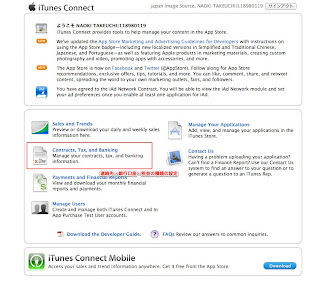



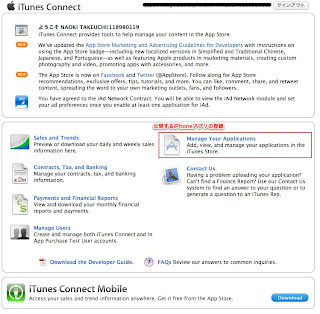







0 件のコメント:
コメントを投稿